Non Conformity Forms (NFC)
In the Non-Conformity menu, you see an overview of all the NFCs.
NFC are deviations from the quality requirements mentioned in NEN 6603.
Include Closed Forms is not displayed by default. A selection can be made with the selection option.
It is possible to input data points for a colleague analyst. The person who added the Datapoint to BiosistoChart is considered the owner of the DataPoint and any Non Conformity which has occurred.
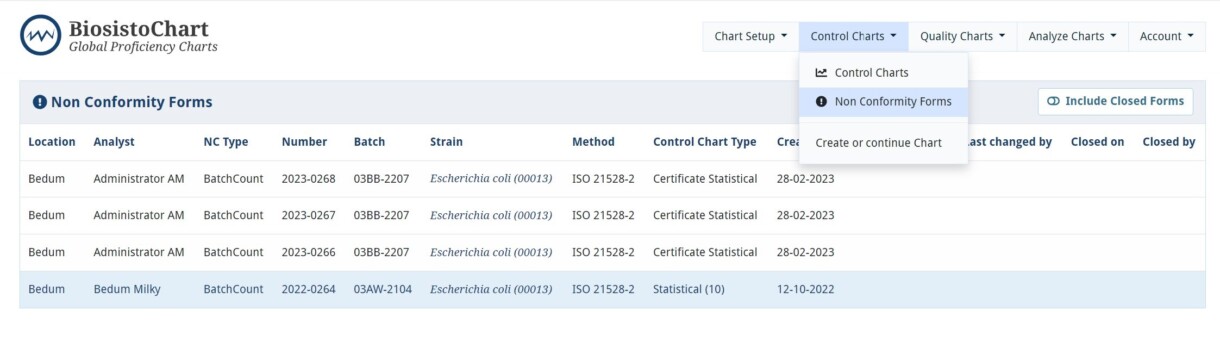
| Item | Kind of information |
|---|---|
| Location | Your location |
| Analyst | The analyst from whom the NCF is |
| NC Type | Which part in the BiosistoChart the NCF comes from |
| Number | The unique number of the NCF |
| Batch | Batch number of the CRM |
| Strain | Strain to which it refers |
| Method | Method of analyzing |
| Control Chart Type | Type Control Chart |
| Created on | Non Conformity took place on this date |
| Last changed on | Date of the last changes |
| Last changed by | The person how made the last changes |
| Closed on | The date that de NCF is closed |
| Closed by | The person how closed the NCF |
When will an NFC form appear?
An NCF will automatically generate by:
Control Chart
BatchCount – When there is an exceeding of the warning limits (upper control level UCL or Lower control level LCL) in the ControlChart
BatchLimit – When there is a statistical difference between the last 30 data points and the previous ones. See the explanation further down this page
Blank value – When a blank is infected
Quality Chart
BatchQuality – When there is no detection in de Quality Chart, a negative result of the CRM.
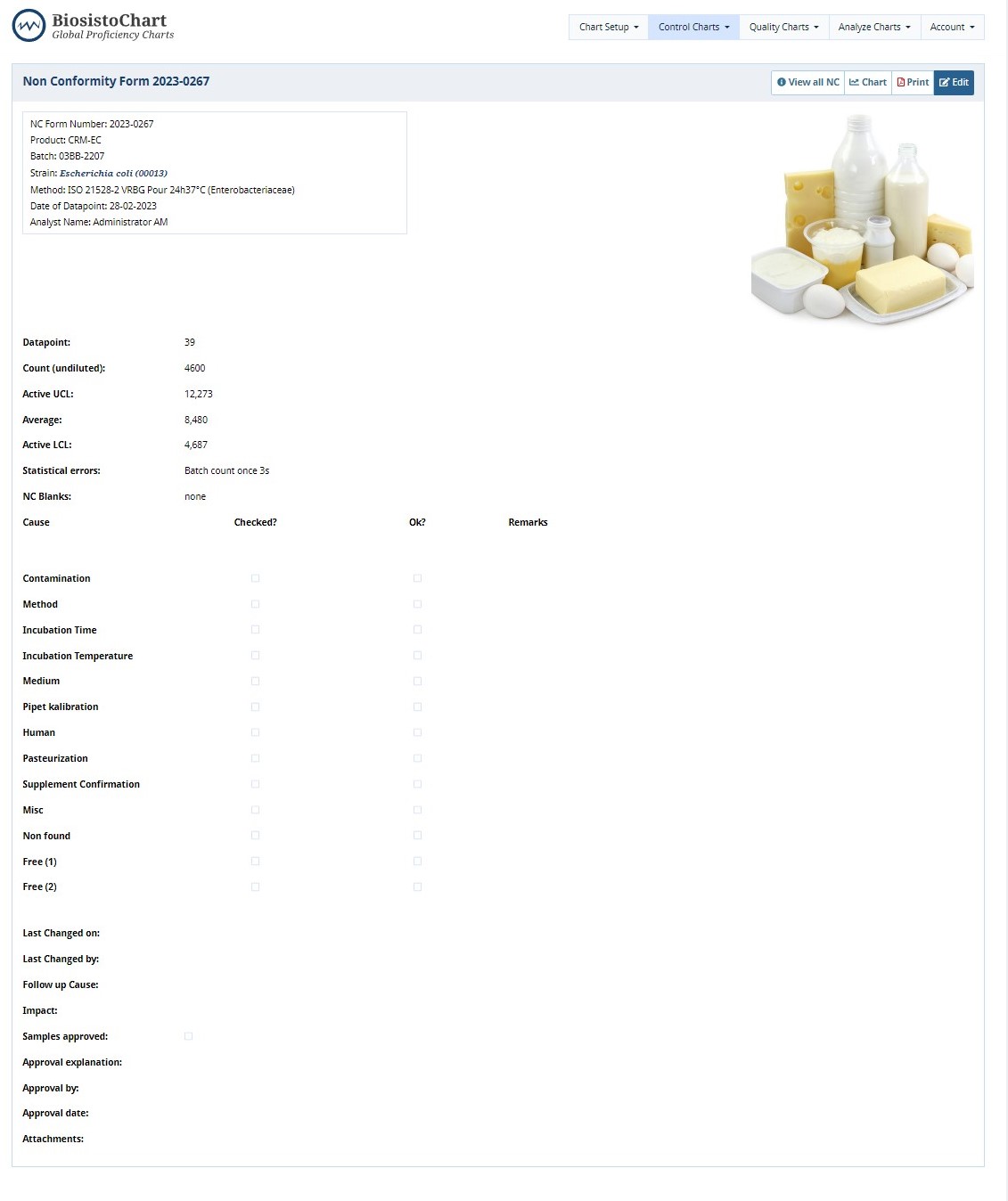
Completing and processing an NCF
- The analyst can fill in the NCF and find the cause of the exceeding.
The NCF contains a checklist with the most common causes you can check.
Fill in the form as completely as possible. At least one cause should be checked. It is wise to examine all the different causes. You can add a document or photo with the button +Add attachment if necessary.
Fill in the follow-up cause, impact, and if the samples are approved. - The supervisor (Customer Quality Control and Quality Overall Customer in the BiosistoChart) can approve, add comments, and close the NCF.
Remarks:
Customer Analyst users can only see their own NC Forms
The Customer Quality Control role can see all forms of its location and close NC Forms of all customer locations.
Statistical difference between the last 30 and the previous 30 datapoints in a ControlChart
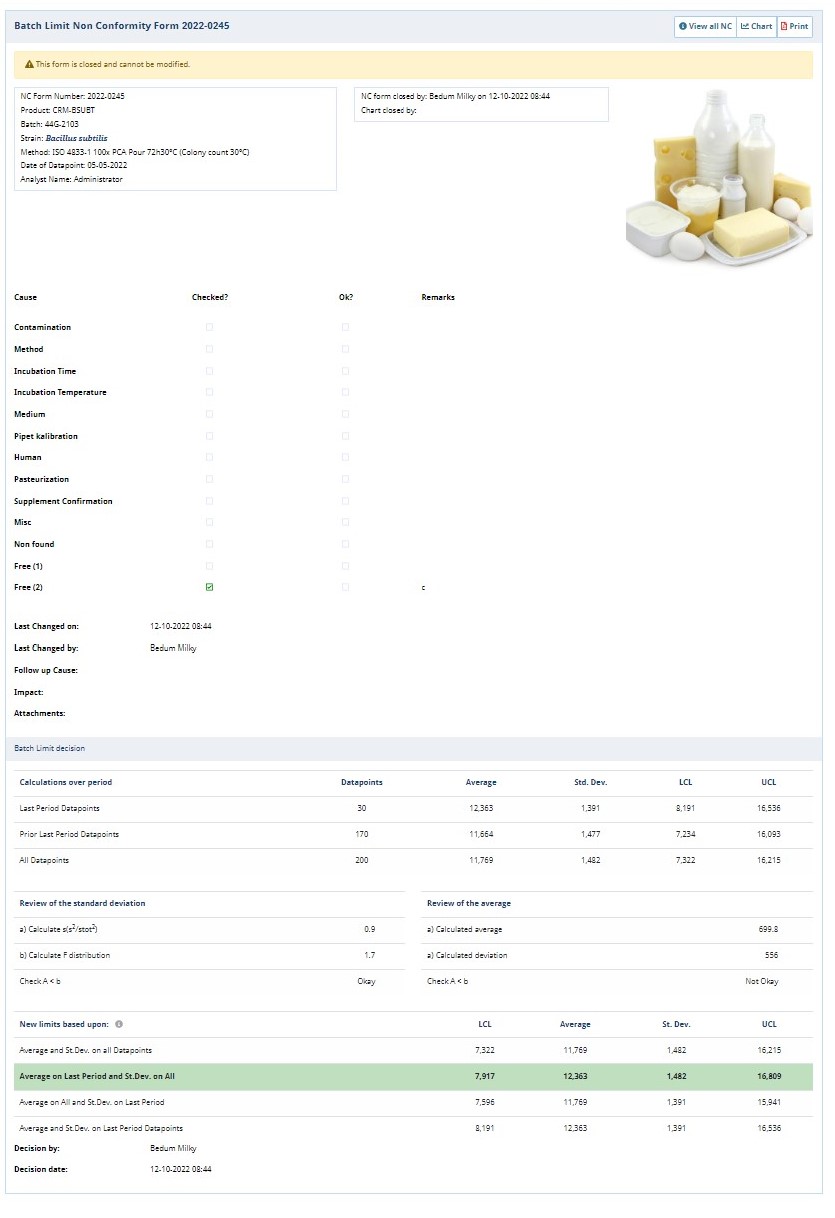
BatchLimits when there is a statistical difference between the last 30 data points and previous data points.
In a Control Chart of the statistical model, the Statistical limits are recalculated after the first 20 entered Batch Counts and then repetitively after each set of 30 entered Batch Counts.
The menu Batch Limit decisions explain the calculations in more detail. The panel shows all limits in a Control Chart. If the new Statistical Limits differ too much from the old Statistical. Limits automatically make an NC Form open. The user must enter this form. It is possible to save the form, open it at a later time, and be processed it. The opening, filling, and closing rules are identical to those in an NCF Batch Count. The possibilities in this NC Form for the two roles Quality is more complex; a choice regarding the new Limits must also be made.Batch Limit decision panel
In the panel Batch Limit decisions, you will see information about the calculation of the last periods and a summary of all the data points. You will also see if the review of the standard deviation and average is Okay or not Okay.
The Quality role can choose from the following options:
- Stop Control Chart. The Quality Control clicks the red button “Close Chart,” and Control Chart is closed. NCF remains open for adding data later
- Continue with the Control Chart with new Limits; there may be selected from the following Limits
- Continue with the Average and Standard Deviation on all Counts
- Continue with the Average on Counts Last Period and Standard Deviation on All Counts
- Continue with the Average on All Counts and Standard Deviation on Counts Last Period
- Continue with the Average and Standard Deviation on Counts Last Period
- After selecting the limits, it must be confirmed by pressing the green button “Set Limits.”
Save the NCF if you want to save your NCF. The responsible person can approve or not approve, with commons and save and close the NCF.
After entering the 20th (or 21st with an outlier) and every 30 (50th, 80th, etc.), imported batch Counts are frozen; this can not be changed. This is when you enter the Batch Count visible with the message “New batch limits; the counts for the previous limit will become permanent. “. Customer Quality users must set new Limits before new Counts can be entered in the Control Chart.
The batch limit is based on the highlighted green row.


